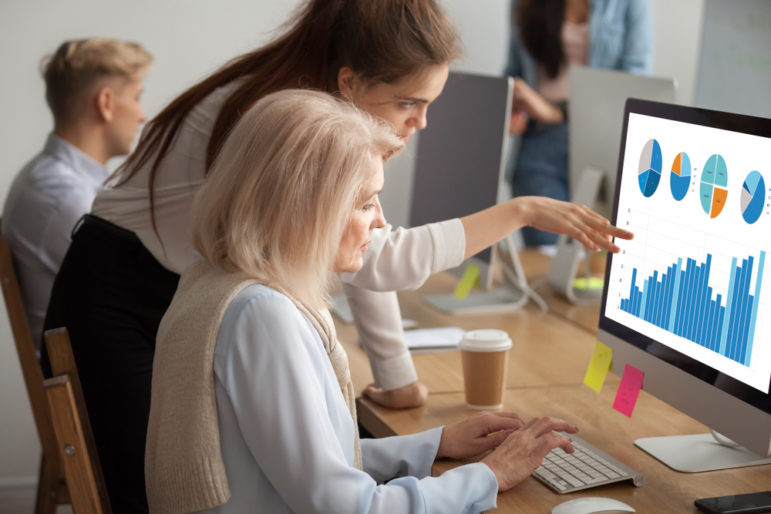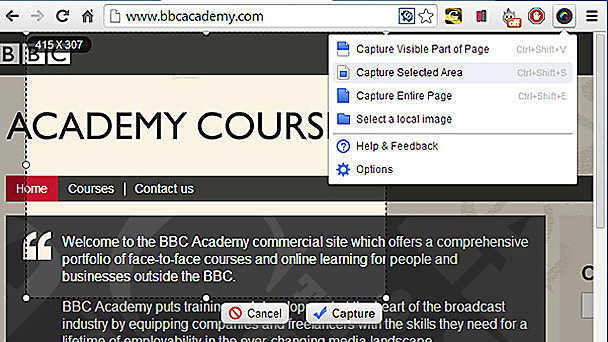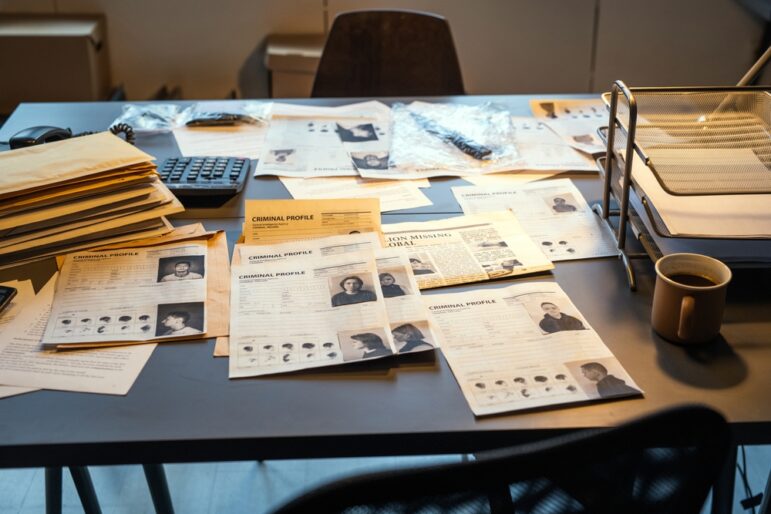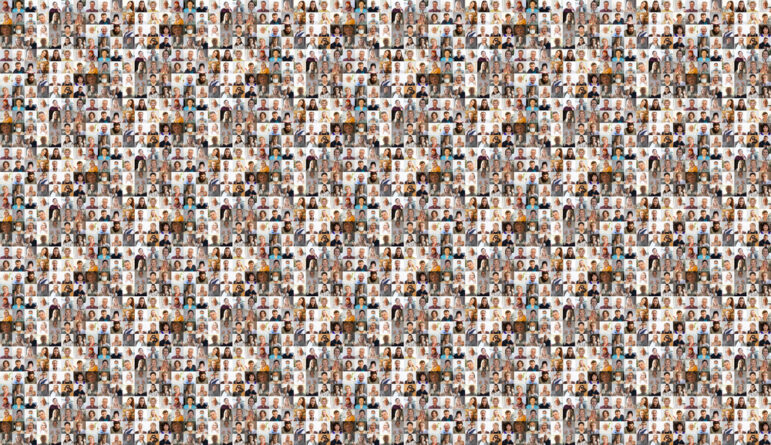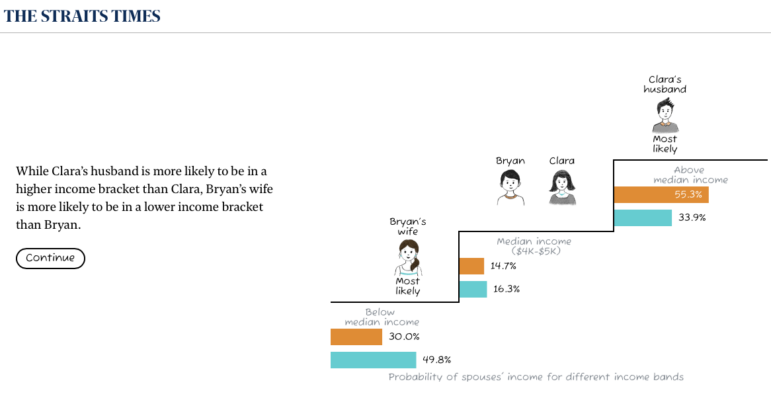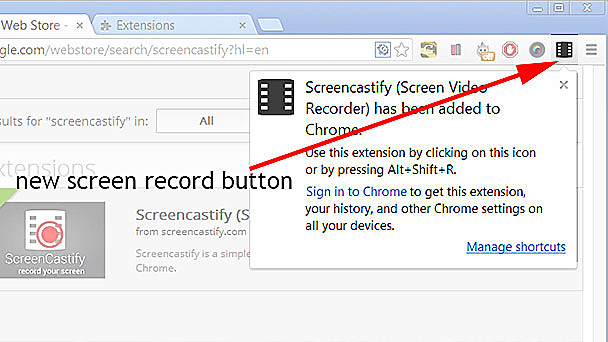
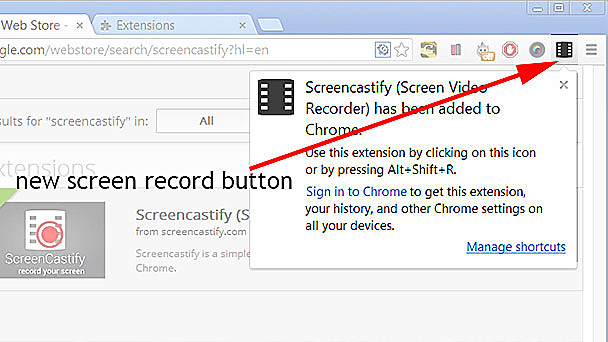
Customise your Browser: Using Add-ons for your Web Research
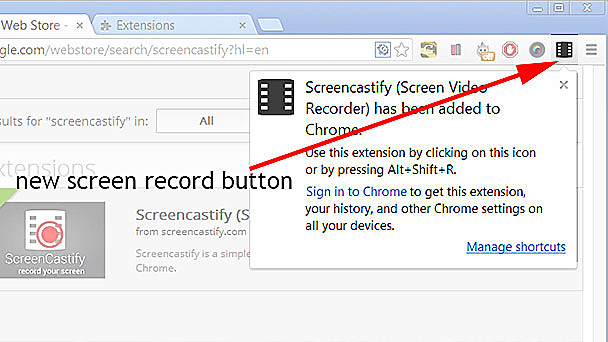 While many people use Internet Explorer to surf the net, users of Firefox and Chrome enjoy a wider range of options when it comes to add-ons.
While many people use Internet Explorer to surf the net, users of Firefox and Chrome enjoy a wider range of options when it comes to add-ons.
Add-ons are little apps that run inside the browser and allow you some extra functionality. They are usually free and are launched by either clicking on a button or choosing from a right-click menu.
Whether you’re using Firefox or Chrome, there are numerous add-ons to choose from. There are also quite a few available for Safari, Internet Explorer and Opera.
Installing them is easy. Just follow the self-explanatory instructions on the ‘install’ page for whichever add-on you choose. Let’s see what’s available to help investigative journalists.
Screen capture add-ons
Windows users normally capture their monitor’s display area by pressing the ‘print screen’ key. This method will not capture the lower parts of a web page, so you need to keep scrolling and capturing – a real nuisance. A screen-capture browser add-on will usually allow you to capture the entire web page or even a small selected area of a screen.
Awesome Screenshot by Diigo will also let you add annotations to your capture before saving it on to your computer.
Saving videos
Anyone wanting to record a video of what’s showing on their monitor can try an add-on like Screencastify (for Chrome).
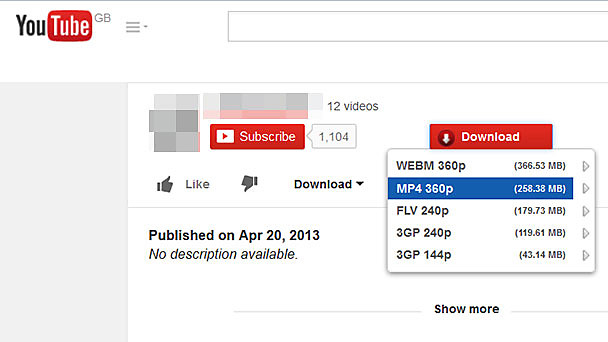 There are currently no add-ons for Chrome that let you download videos from YouTube, although there are many available for Firefox. They often work by augmenting the YouTube web page with an extra download box (see below), as in this download videos as mp4 add-on by Ialc.
There are currently no add-ons for Chrome that let you download videos from YouTube, although there are many available for Firefox. They often work by augmenting the YouTube web page with an extra download box (see below), as in this download videos as mp4 add-on by Ialc.
Naturally there are copyright implications to consider when copying videos, images and all other information from the internet.
Looking up domain names and servers
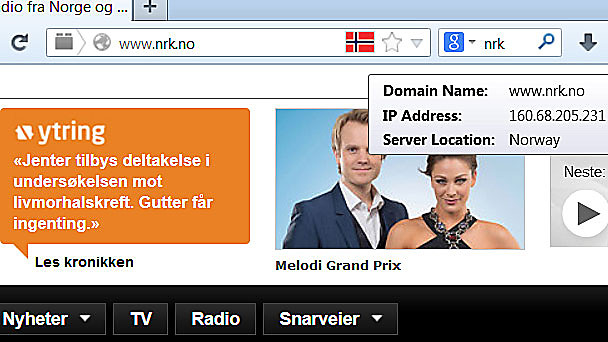 Flagfox is one of my favourite add-ons. It displays a national flag on the Firefox address bar, identifying the location of the computer that ‘hosts’ the website. Of course this is not always a true indication of the website’s nationality – a Nigerian company website could be hosted on a server in Germany – but it’s still useful as a quick reference guide. Clicking on the flag gives further geographical and technical details.
Flagfox is one of my favourite add-ons. It displays a national flag on the Firefox address bar, identifying the location of the computer that ‘hosts’ the website. Of course this is not always a true indication of the website’s nationality – a Nigerian company website could be hosted on a server in Germany – but it’s still useful as a quick reference guide. Clicking on the flag gives further geographical and technical details.
A Whois search displays the registration details of a website’s domain name. This can help identify the people behind an organisation you are investigating. You could copy a web address and paste it into a search box on a Whois search website. Easier still, you could just click on a Whois button installed as an add-on in your browser. There are many available but Domaintools is one of my picks (follow links here for Firefox and Chrome).
There will be more tips about add-ons in part two of this blog.
Paul Myers is the BBC College of Journalism‘s Internet Research Specialist. His role involves helping TV & Radio programs conduct investigations that involve trickier aspects of Internet research. He also hosts regular training courses inside and outside the BBC. Blending his previous career as a computer programmer with journalism, Paul pioneered many online research techniques now widely used.
This post originally appeared on the blog of the College of Journalism at the BBC Academy. Cross-posted with permission.