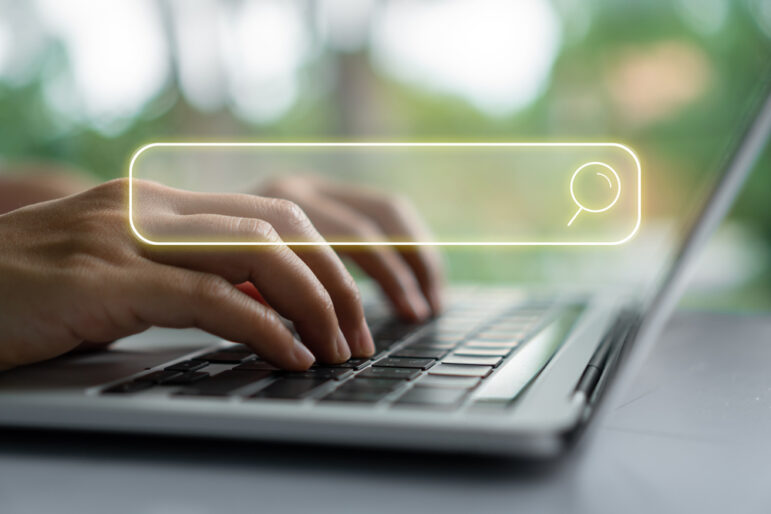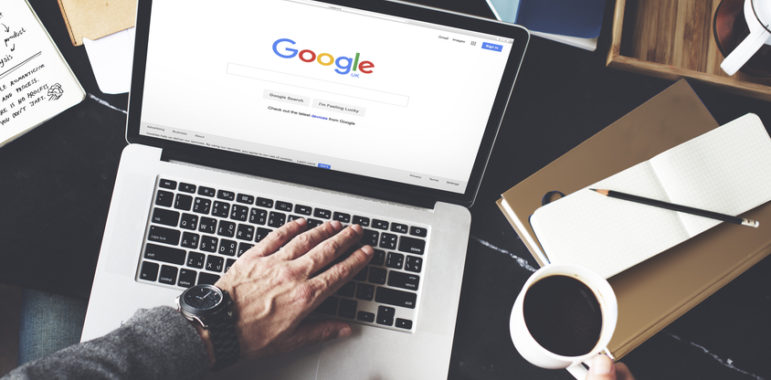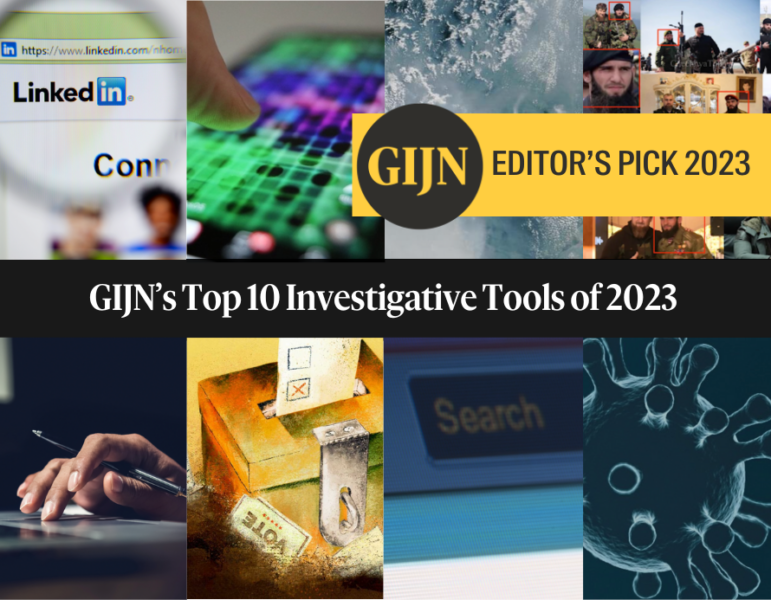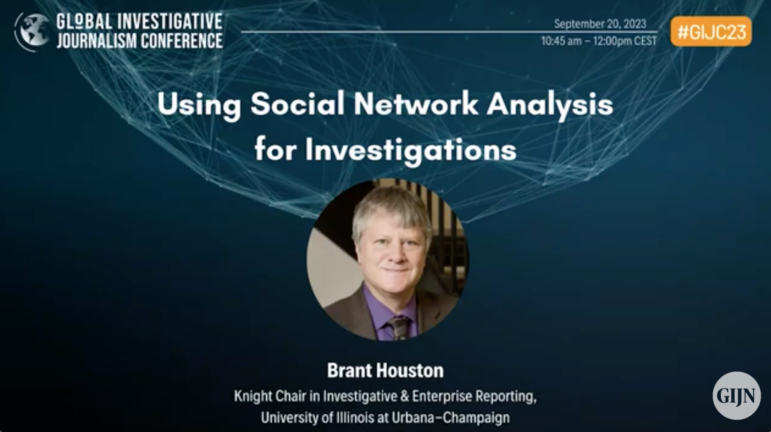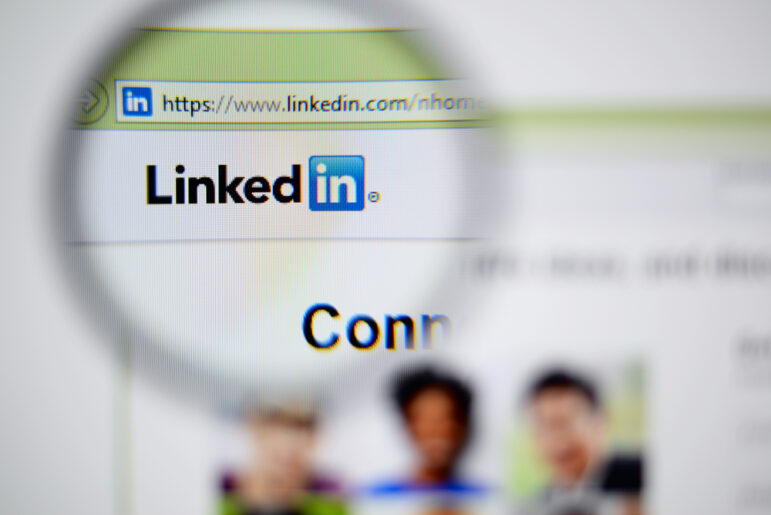
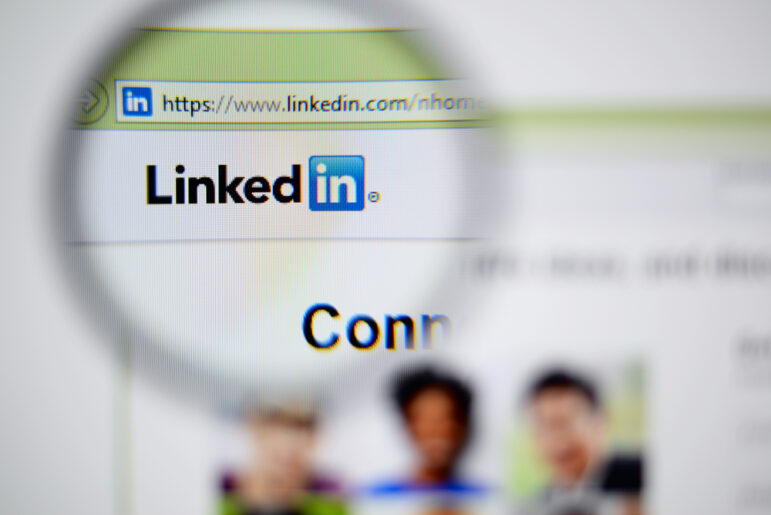
Image: Shutterstock
Social Search Techniques Using LinkedIn, from Henk van Ess
Read this article in
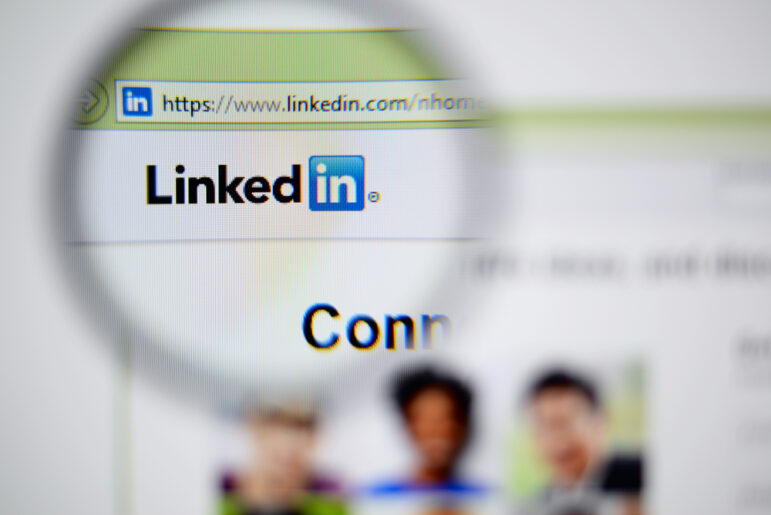
Image: Shutterstock
Methodology Note: I chose English language examples as our user interface because new search options often appear first in English. However, most examples will work in other languages. In addition, I included screenshots to capture how these examples looked at the time I conducted the searches. These results may change over time, however.
Inside the Box
At first, the search box of LinkedIn seems simple. When you type in a keyword, you are shown people who have your topic in their profiles. Additionally, you will find people and companies discussing your topic, job posts from employees, and more. LinkedIn’s algorithm determines what you see. You can get a good first impression that way. But often, it’s too broad. How can you make the search box neutral and use any filter you want? There is a (bit strange) way to do it:
Press the spacebar on your computer and hit Enter (Return):

Image: Screenshot, Henk van Ess
You will be presented with a new screen:

Image: Screenshot, Henk van Ess
Click on “All filters” and you are able to drill down. Now you can control the advanced search options. Click once more on “People” and you can quickly combine all categories with even more filters than the default screen.
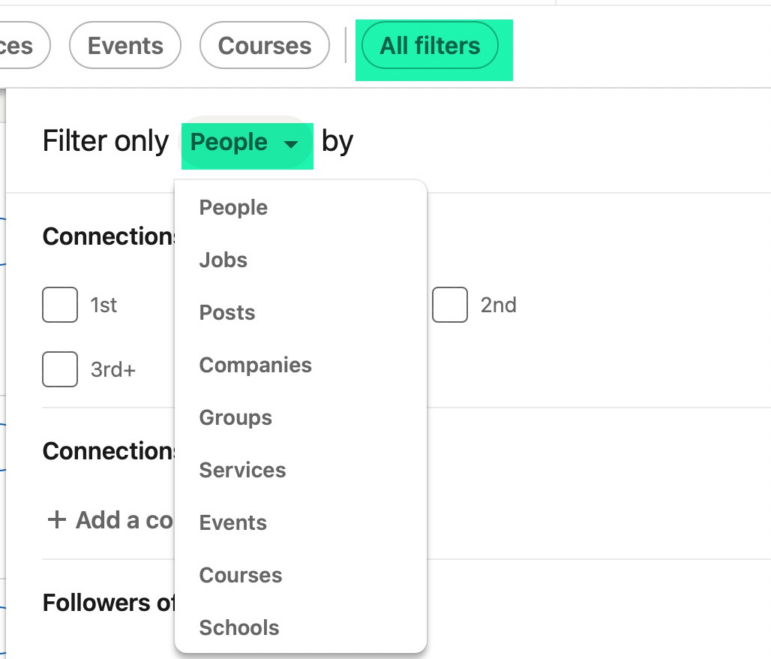
Image: Screenshot, Henk van Ess
Fuzzy Search
LinkedIn’s fuzzy search feature can be a valuable tool for finding relevant information on the platform, even if the exact wording you’re looking for is not found. This feature is designed to help users find closely matching terms, even if the exact words they’re looking for are not present.
For example, if you’re searching for information about a particular company and you type in the company name incorrectly, LinkedIn’s fuzzy search feature will still show you relevant results that closely match the term you typed in. This can be particularly useful when you’re looking for information about a company or individual that may not have a well-established online presence or if you’re unsure of the exact spelling of a name or term.
The information that is found through a fuzzy search can be hidden in various sections of a LinkedIn profile, such as About, Experience, Education, Recommendations, or Projects. By searching through these sections, you can uncover valuable information about a company, individual, or topic that may not be immediately apparent from a basic search.
For example, type in “labour abuse Myanmar deforestation,” and click on “People.”
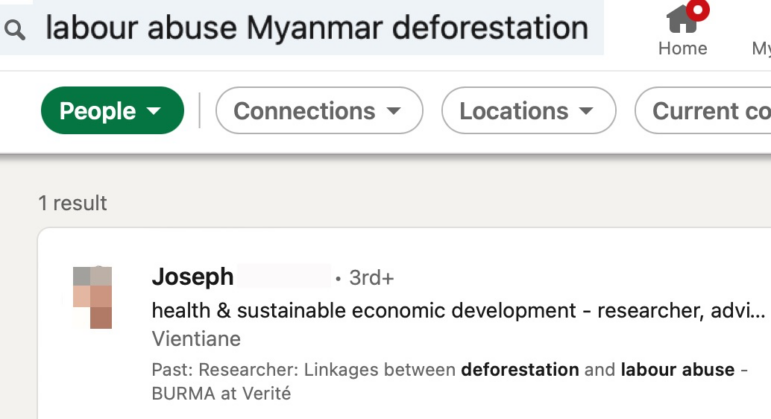
Image: Screenshot, Henk van Ess
You have to click on “Experience” to get the full text to get to the following result.

Image: Screenshot, Henk van Ess
There you go. You found a specialist who has researched your subject.
If you are interested in finding out if there is a relationship between housing prices and crime statistics, but want to have exact search, put your keywords between quotes.
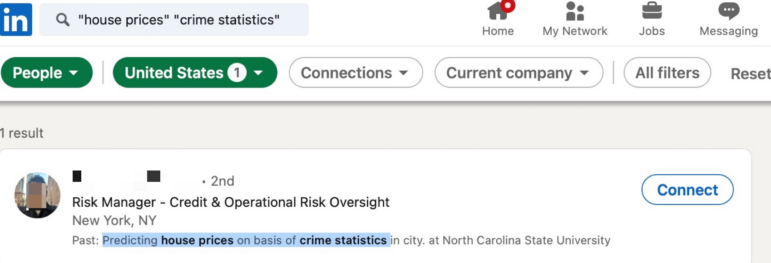
Image: Screenshot, Henk van Ess
Finding Whistleblowers
Where can you find former employees who would be interested in speaking with you? In the search box, type a space. Under “All Filters,” click “Past Companies.” Name the company.
LinkedIn uses Fuzzy search. That search technique allows approximate matches to a search query, even if the exact wording of the query is not found in the data being searched. This technique is designed to help users find relevant information when they may be uncertain about the exact wording or spelling of a term or phrase.
LinkedIn’s fuzzy search feature can be a valuable tool for finding relevant information, it’s important to note that the platform’s logic can sometimes be flawed. One example of this is the way LinkedIn handles promotions within a company. In some cases, promotions can be considered a departure from a department, even though the employee has not actually left the company.
This can result in false hits in your search results, making it difficult to find the information you’re looking for. For example, if you’re searching for employees who have recently left a particular department, a promotion within the company could be listed as a departure, even though the employee has not actually left the company.
Despite this limitation, there are still enough real leavers among these false hits to make LinkedIn’s fuzzy search feature a valuable tool for finding relevant information. By using this feature, you can still uncover valuable insights about a company, individual, or topic, even if some of the results may not be entirely accurate.
Would any of those people be willing to talk to you? Here is a tip: Start with consultants first. Many consultants still care about their industries, but have a broader perspective now. These consultants have usually been in the industry for many years and have seen different trends come and go. They are more likely to be able to provide different insights and ideas, as they have a better understanding of the industry and the changes it has gone through. So how do you find them?
Go to “Industries” and choose “Management Consulting” as a filter.

Image: Screenshot, Henk van Ess
With this search, you find ex-employees of the United Nations now working in Management Consulting.
Free Premium Access
You want to find someone from your country now living abroad? Unfortunately, LinkedIn has, in the free version, only one filter for that: Locations. This brings up this question first: is the paid version better, and if so, which one should I choose? If you can afford it, go for Recruiter Lite. Recruiter Lite is meant for recruiters, but reporters will love it too because it gives you advanced search possibilities that are not in the free version or most paid versions.
LinkedIn Premium is still better than free. Sources can be contacted directly via DM and you can browse unlimited profiles. For a free version, you need to join the LinkedIn for Journalists Premium Program. They want to find out if you are a genuine reporter, and if so, you must follow a course of 2-3 hours to qualify each year for a free Premium account.
Locating People Using the Search Box
Let’s find a person from India living in Ukraine. In the search box, enter a space, click on Locations → Ukraine, and then enter a big city in India or India itself in the school field. That workaround will often solve the problem.
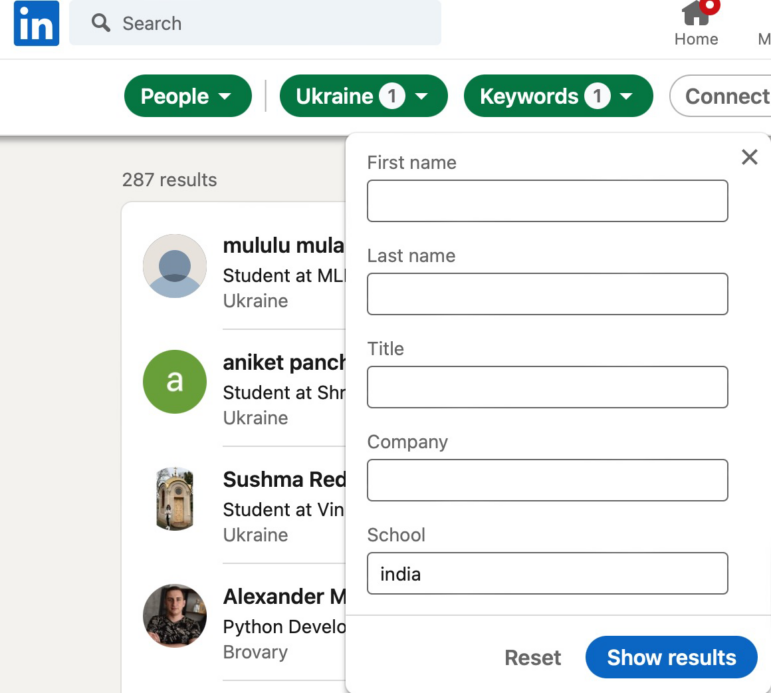
Image: Screenshot, Henk van Ess
You can also choose a profile language, hoping that the person lives in the country in which the language is spoken.
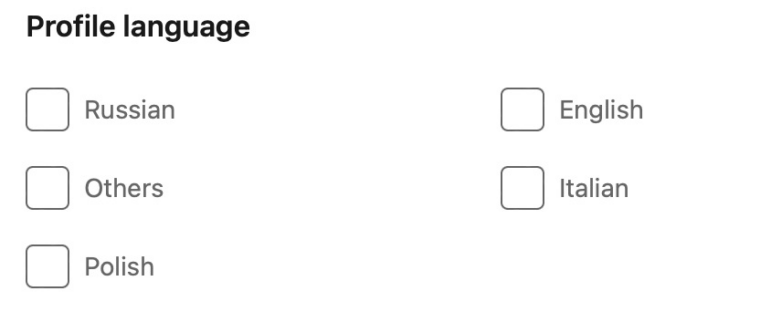
Image: Screenshot, Henk van Ess
Searching Postings
Finding military people with COVID-19 can be challenging, but LinkedIn makes it possible. Look up all postings from military personnel who say they have Covid. Here’s how you do it.
Type “I got covid” and click on “Posts.” Click on “All Filters.” Now go to “Author industry” and add “Military.”
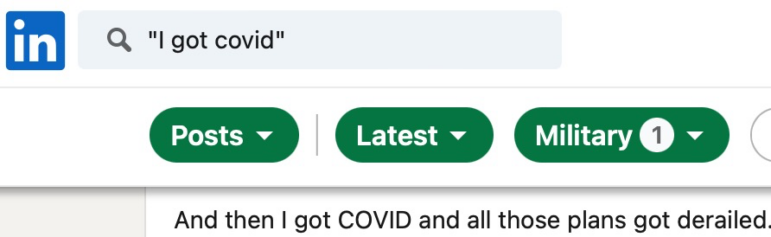
Image: Screenshot, Henk van Ess
The same technique can be used to determine which members of the Indian parliament discussed Guru Raghavendra Bank, a financial institution accused of fraud.
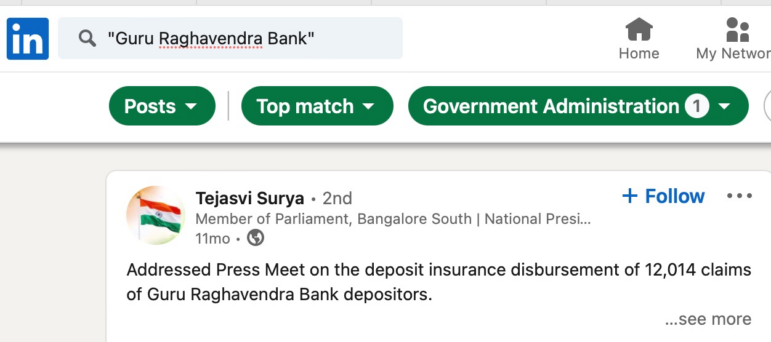
Image: Screenshot, Henk van Ess
Almost at the end of “All Filters” there is an option to see if any employee of a company talked about the topic you are researching. Say you want to know if any people from Twitter posted something about Elon Musk — do this: Type in “Musk,” click “Posts,” click “All Filters,” and go for “Author company.” Enter “Twitter.”
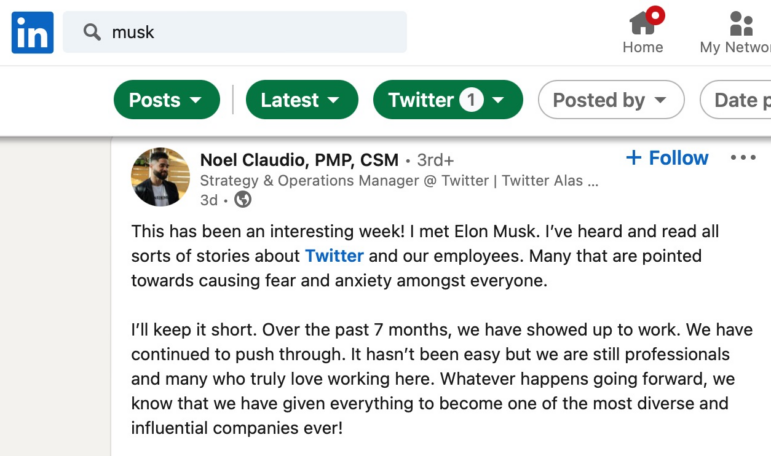
Image: Screenshot, Henk van Ess
The filter “From company” is everything posted by the official company Twitter profile on LinkedIn, often less interesting. Be sure to go for “Author company.”
Outside the Box
Editor’s Note: Since January 2023, LinkedIn appeared to be restricting the amount of profile information available via search engines, some of the functions described below might not be working anymore.
Searching LinkedIn from Elsewhere
How can you tell if a company outsources its labor to another country? Let’s find a Turkish company that employs Ukrainians. The standard LinkedIn search option isn’t always useful for investigative journalism; if you want to search Turkish companies that use the word Ukraine on their official company pages, it’s better to go to Google. Here’s how it’s done: Use the keyword “Ukraine” and narrow it down to Turkish companies by adding “site:tr.linkedin.com/company.”

Image: Screenshot, Henk van Ess
And this is what we got in response (as of October 2022).
With “/company“ you’re asking Google just to show company pages. The “tr“ stands for the Turkish domain name. You can find the structure of any domain name here.
Here’s a formula to find an agricultural professor in Benin.

Image: Screenshot, Henk van Ess
For help making these formulas yourself, check Recruit’em.
Revealing Full Names
You cannot always see a person’s full name if they are not in your network on LinkedIn, as shown here.
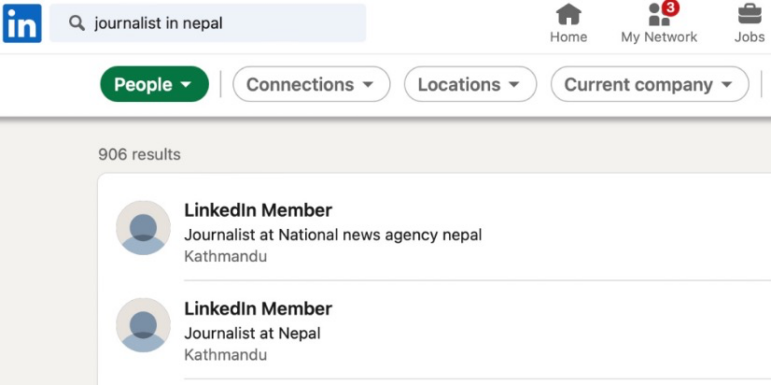
Image: Screenshot, Henk van Ess
The best way to find the name anyway, is to copy keywords from the profile into Google like this:

Image: Screenshot, Henk van Ess
It will often show you the full name, although LinkedIn didn’t show it to you in the first place.
Additional Resources
Social Search Techniques Using Facebook, from Henk van Ess
–
–
 Dutch-born Henk van Ess teaches Internet research, social media, and multimedia/cross media. The veteran guest lecturer and trainer travels around Europe doing Internet research workshops. His projects include “Fact-Checking the Web” (CSI Internet), Handbook Datajournalism, and speaking as a social media and web research specialist.
Dutch-born Henk van Ess teaches Internet research, social media, and multimedia/cross media. The veteran guest lecturer and trainer travels around Europe doing Internet research workshops. His projects include “Fact-Checking the Web” (CSI Internet), Handbook Datajournalism, and speaking as a social media and web research specialist.