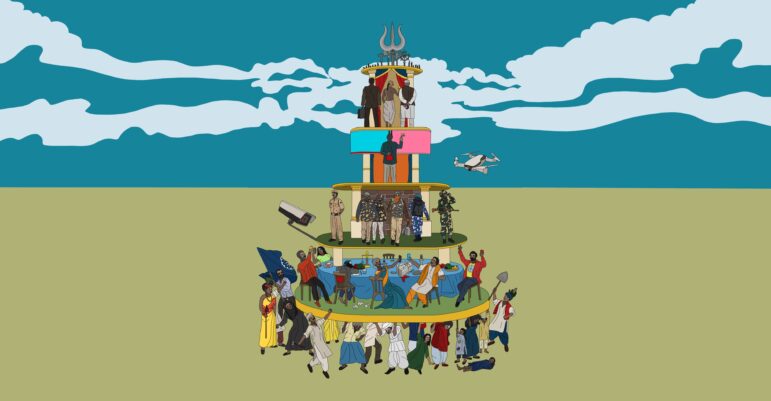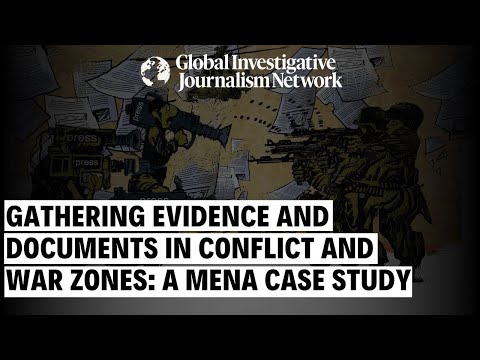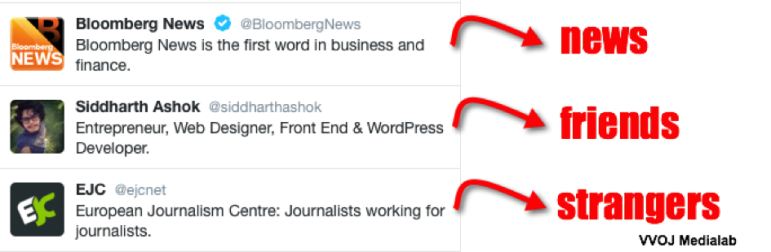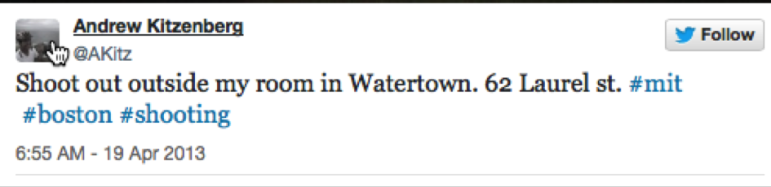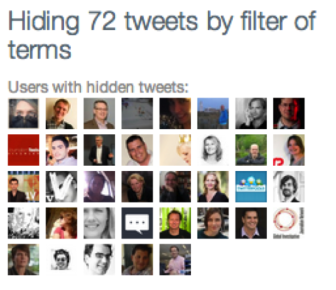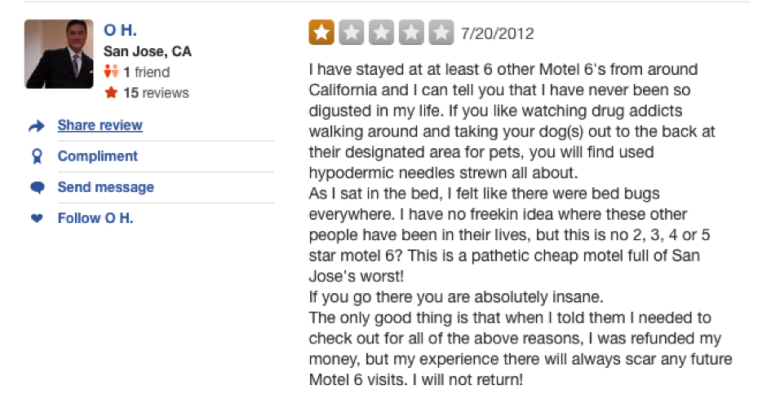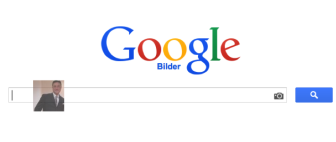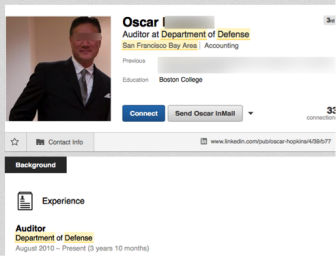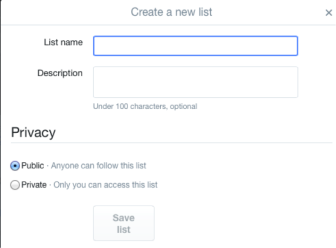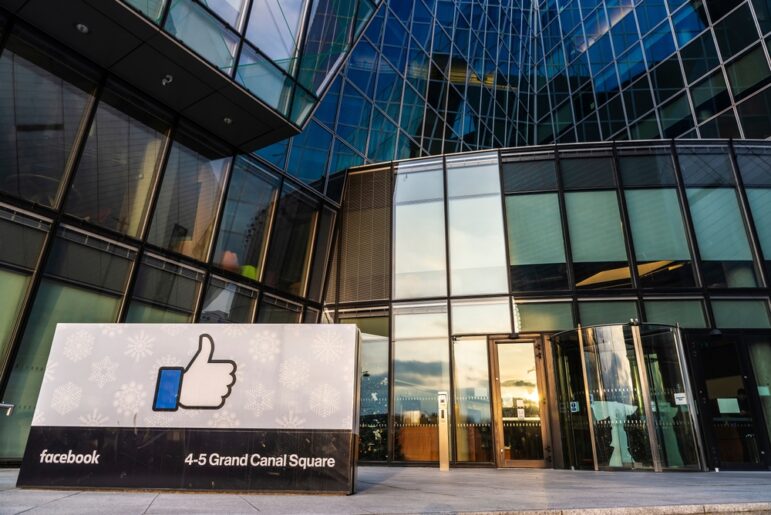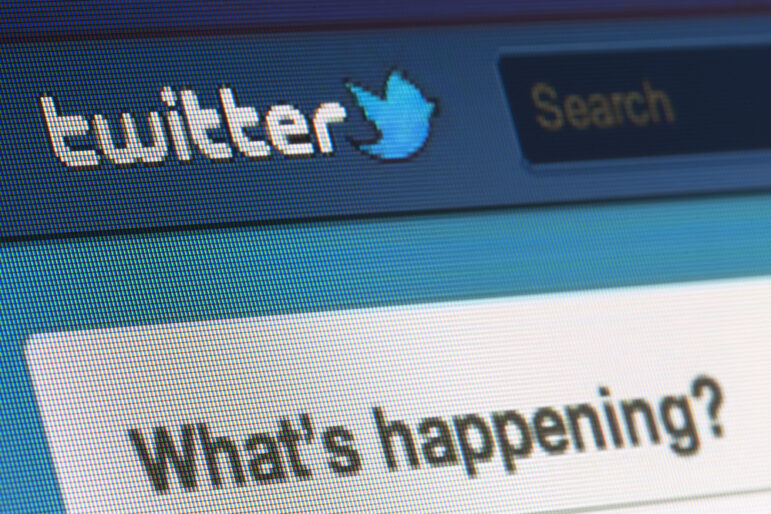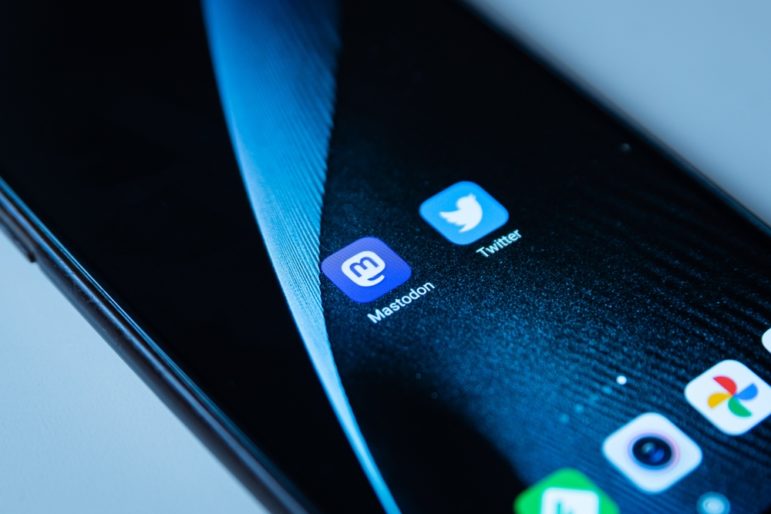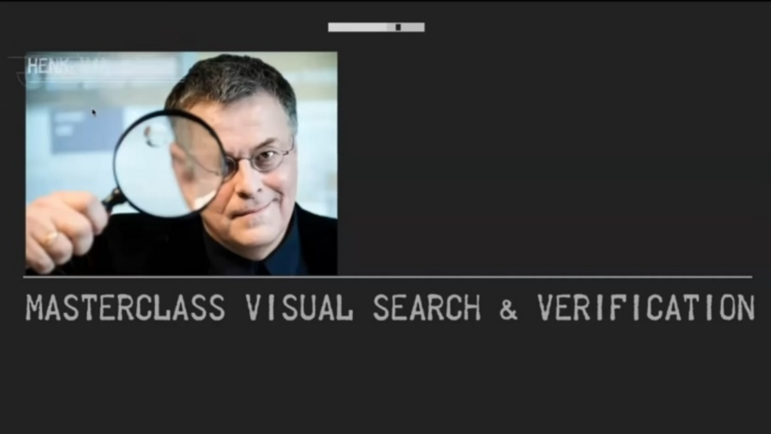Digital Digging: How To Use Twitter without the Clutter
 GIJN is excited to introduce Digital Digging, a new feature by acclaimed Internet search expert Henk van Ess. In this inaugural story, Henk sets sail to a world without selfies or cat pictures, showing readers how to stay on top of Twitter by changing their workflow. Here’s part one of a series of three.
GIJN is excited to introduce Digital Digging, a new feature by acclaimed Internet search expert Henk van Ess. In this inaugural story, Henk sets sail to a world without selfies or cat pictures, showing readers how to stay on top of Twitter by changing their workflow. Here’s part one of a series of three.
A typical timeline in Twitter is full of friends, family, news media, celebrities, and experts. Everyone tries to grab your attention at the same time in the same timeline. By default, this will result in a cacophony of voices. To whom do you listen?
Without filters, it’s impossible to get the right information at the right time. As soon as some hyperactive source starts churning out tweets, other postings, like one of an eyewitness, are pushed down in your timeline. You’ll probably miss this single tweet of a certain @akitz about the Boston bomber:
If you use social media as a serious research tool, like I do, you want two things: get relevant information and get it at the right moment. To solve the clutter problem, we need smart filters. We will use two tools to make this happen: Open Tweet Filter and Twitter’s Lists. I also need you: you’re the only person who can tell me what is important for you and what is not.
1. Open Tweet Filter: let’s kill some cats
Let’s start with a simple tool that removes uninteresting posts of hyperactive users. Meet Open Tweet Filter. It can hide any word that you don’t want to see. You can block postings with the word dog, or food, or worse, dogs that eat food . You do this without unfollowing the person – the ultimate penalty for any chatterbox.
So ignore boring information; just focus on the interesting things – like you do at the birthday party of a distant relative. That nephew that keeps tweeting about his new iPhone for days? Block iphone, not your nephew.
To make this happen, you need three things:
- A Chrome, Safari, or Firefox Internet browser
- The “Open Tweet Filter,” available for Chrome, Safari or Firefox
- To sit down and think about the words you hate to see in your timeline
Open Tweet Filter is a quick and dirty tool. If you block the words cat and dog, you’ll probably miss tweets like “Snoop Dogg in Cat Fight.” If you can’t live with that, go for Flttr – this orphaned tool is dying slowly, but the Whitelists still works.
Twitter Lists are my favorite way to filter information. A private Twitter List allows you to follow anyone in the world without them knowing that you follow them. That basically undermines the whole idea of social media, but you will appreciate this feature if you are a checking out a competitor or whatever the reason is that you don’t want to be a visible follower.
Before we discuss the 101’s, let me tell you that a smart list allows you to see a narrative in tweets that seem to be random at first. At the height of the financial crisis, I followed 75 Dutch bankers of ABN AMRO. I filed them away in a list. On a Monday morning, one banker said:
“Hate unscheduled meetings”
A few hours later, another banker posted:
I’m at Restaurant (name redacted) in Amsterdam 4sq.com/(rest of link redacted)
The normally lively chat of bankers stopped for more than 4 hours. At the end of the afternoon, the first banker came back online:
Sometimes you must leave behind what you love the most.
A few minutes later, an intern wrote:
Will have to go back to school, one month earlier than I thought.
I called the restaurant in Amsterdam and asked if there was a meeting of the bankers, which they confirmed. The employees were informed that there would be lay-offs. We ran the story the next day. In itself, no employee said anything damaging for the company, but if you combine the individual banker tweets, a narrative becomes clear:
10.00 hrs Hate unscheduled meetings.
12.00 hrs I’m at a restaurant in Amsterdam.
12.00 -16.30 No Tweets at all
16.30 hrs Sometimes you must leave behind what you love the most.
16.45 hrs Will have to go back to school, one month earlier than I thought.
I love lists because these four subtle hints were not drowned in a timeline full of friends, family, and strangers at the beginning of this article.
The risk of making lists is that you still can drown in information because you filed away the wrong people. So let’s discuss this first. How do you find relevant sources for your list?
a. Finding candidates for your list
Let’s assume we want to make a list of people who work for defense. Most of them are instructed not to have a public account. But some of them are allowed to have a presence in Twitter if they have no reference to their daily work. So a nuclear missile specialist from Milwaukee can write in his bio:
Loving father, love basketball
but not
Work with classified material, defense specialist. Specialized in nukes.
So how do you find the loving fathers who are specialized in nukes? Here are three tools:
Use a bio search engine
Start with followerwonk.com or go to twellow.com These allow you to quickly search Twitter bio’s and also help you spot active users. There are always some people who don’t follow company policy and still write where they work.
Use Facebook Graph
Make a list of people who work for defense with Facebook Graph. Crosscheck if their names are also in Twitter; if yes, add them to the list.
Reverse engineering
Try to locate sources that are of interest to your subject. I know for sure that a hotel in San Jose, Motel 6, is often visited by defense personnel.
So O.H hated that hotel. Now let’s find out who he is. Drag the picture into Google Images and click search
Google tells you his full name, because he used the same photo in LinkedIn:
Now search for this name in Twitter and add him to the list.
b. Making a list
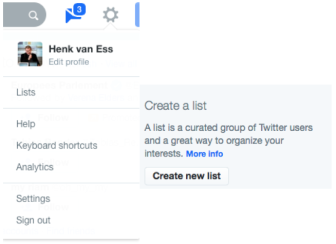 Create a new list by clicking on
Create a new list by clicking on ![]() and than click Create a new list
and than click Create a new list
Don’t forget to click on Private if you don’t want other people to know that you follow them. Now add the account names you found with Followerwonk, Facebook, and reversed engineering to the list. No one will see you follow him or her, which can be nice.
Use these people’s friends to make the list even more complete. Click on each member in the private list and click on followers. Scroll down to the last page. The followers on the last page will almost always be the people who started following that person first, back when it was set up. The bottom usually contains colleagues of the person. Try to validate the accounts by using tools like Creepy to find out if some of them actually tweet out of a government building.
Now you have your own ‘ice machine’ for any given group of people: you won’t hear super secrets, but the chatter is probably focused on the company or organization.
I have over 400 private lists and 10 public lists. I don’t use them if I don’t need them. Just when I’m monitoring a specific topic, I open the list and look at what bankers, lawyers, doctors, rocket scientists, Google employees, defense employees, or ecologists have to say.
The beauty of public lists is that you can feed them into Flipboard, a mobile-only app that visualizes Twitter, among other social media. Next time, I tell you how to make a magazine out of 200 Google employees and other Twitter users.
 Dutch-born Henk van Ess teaches Internet research, social media, and multimedia/cross media. The guest lecturer and trainer travels around Europe doing Internet research workshops. His projects include “Fact-Checking the Web” (CSI Internet), Handbook Datajournalism, and speaking as a social media and web research specialist at Internet events.
Dutch-born Henk van Ess teaches Internet research, social media, and multimedia/cross media. The guest lecturer and trainer travels around Europe doing Internet research workshops. His projects include “Fact-Checking the Web” (CSI Internet), Handbook Datajournalism, and speaking as a social media and web research specialist at Internet events.